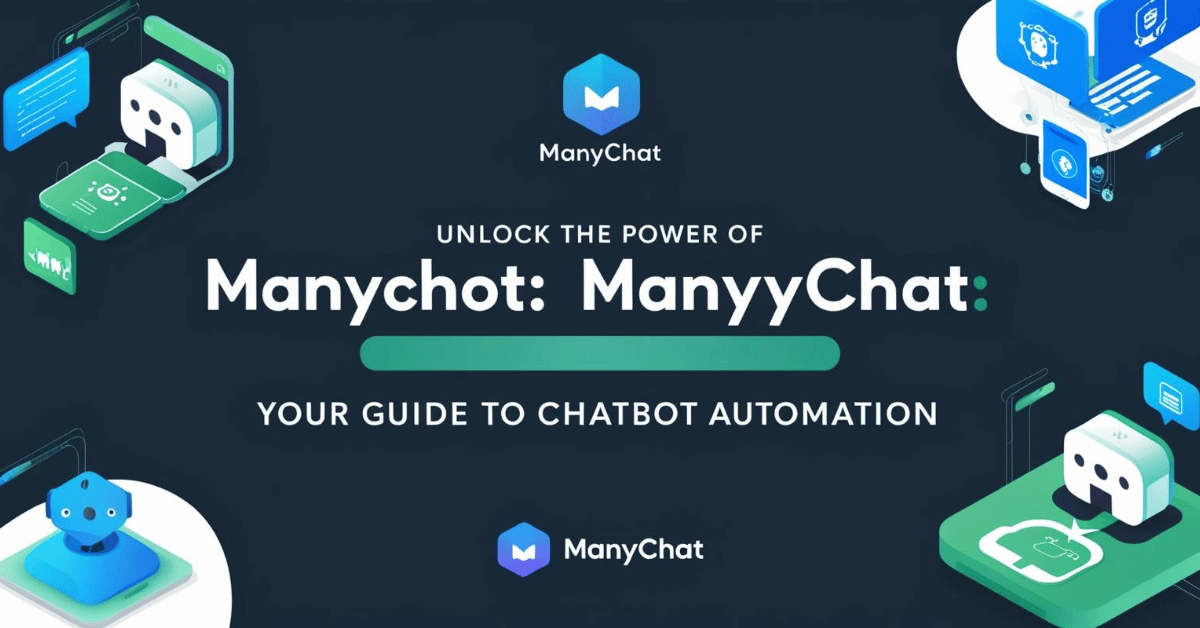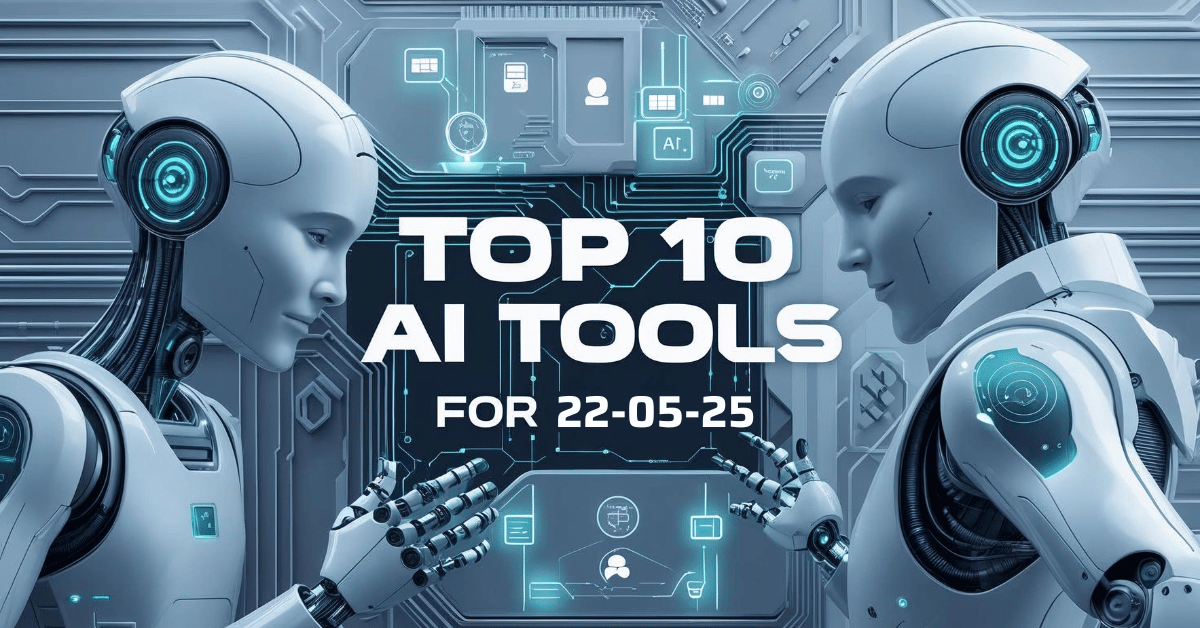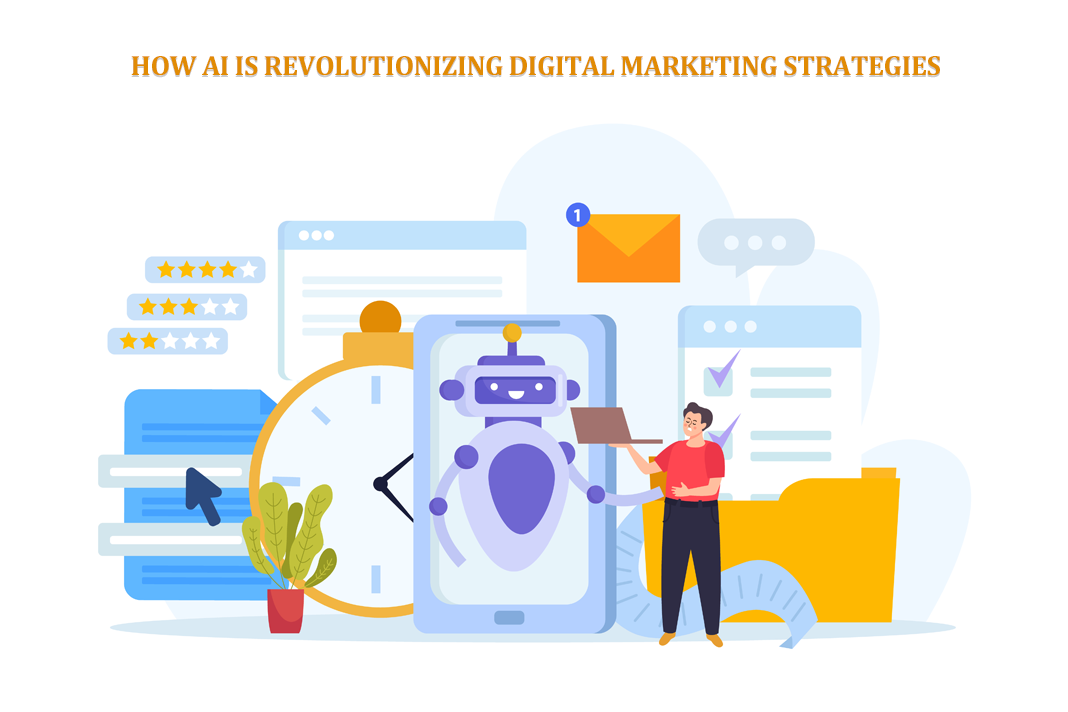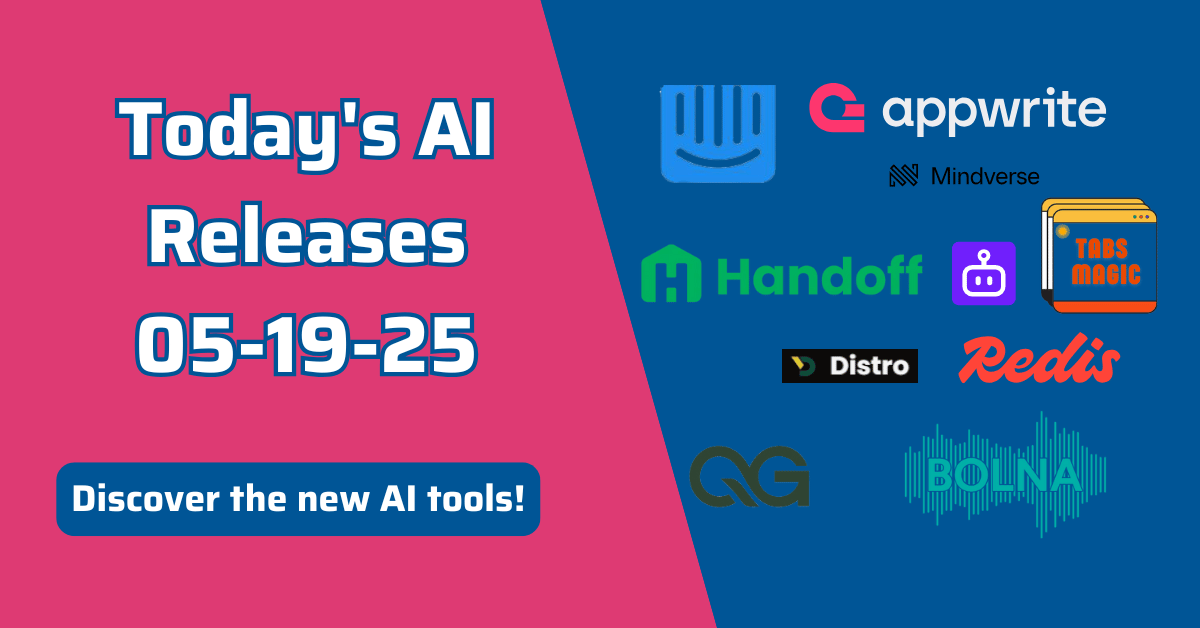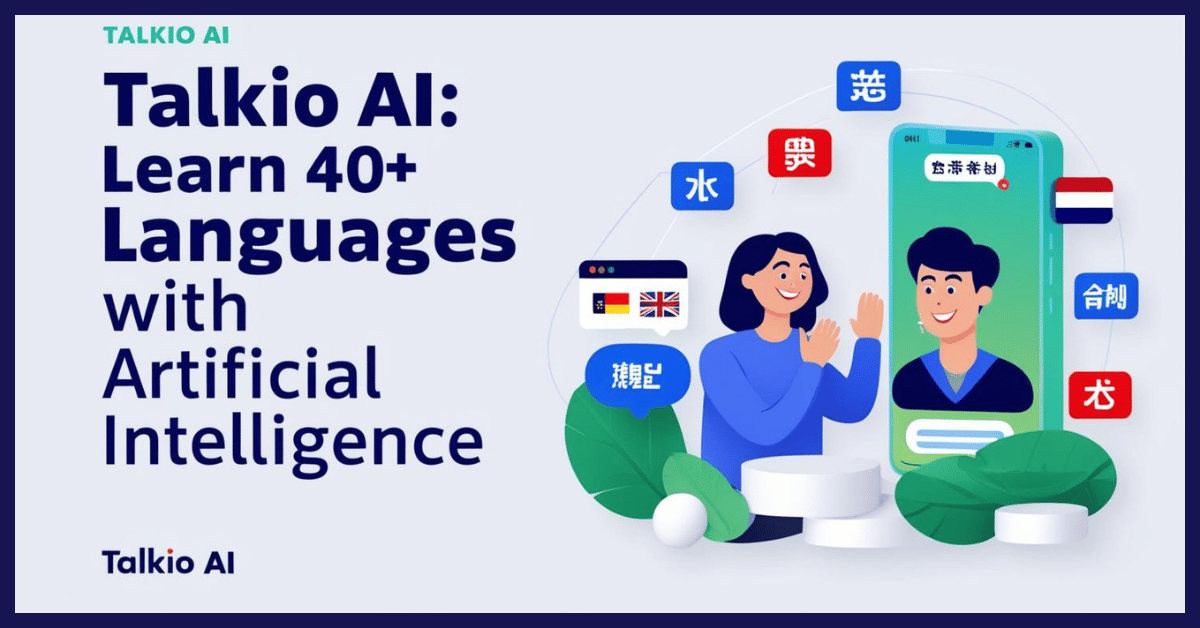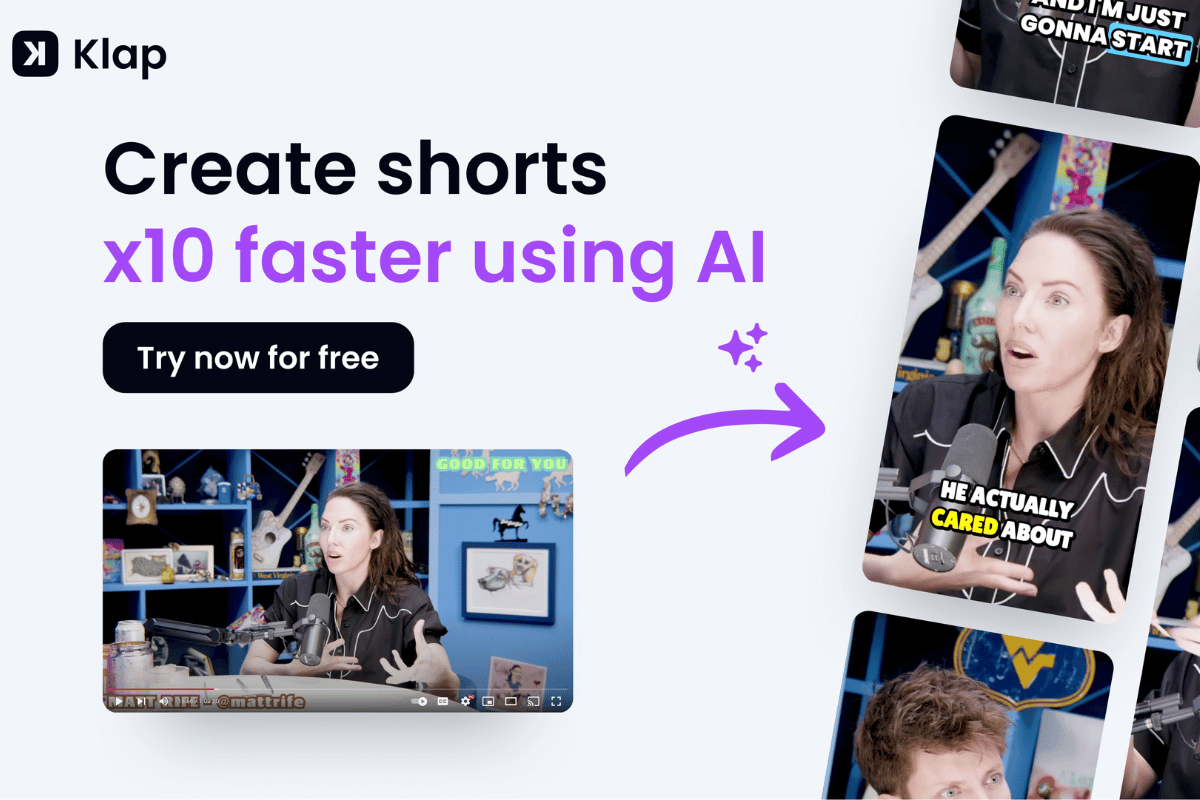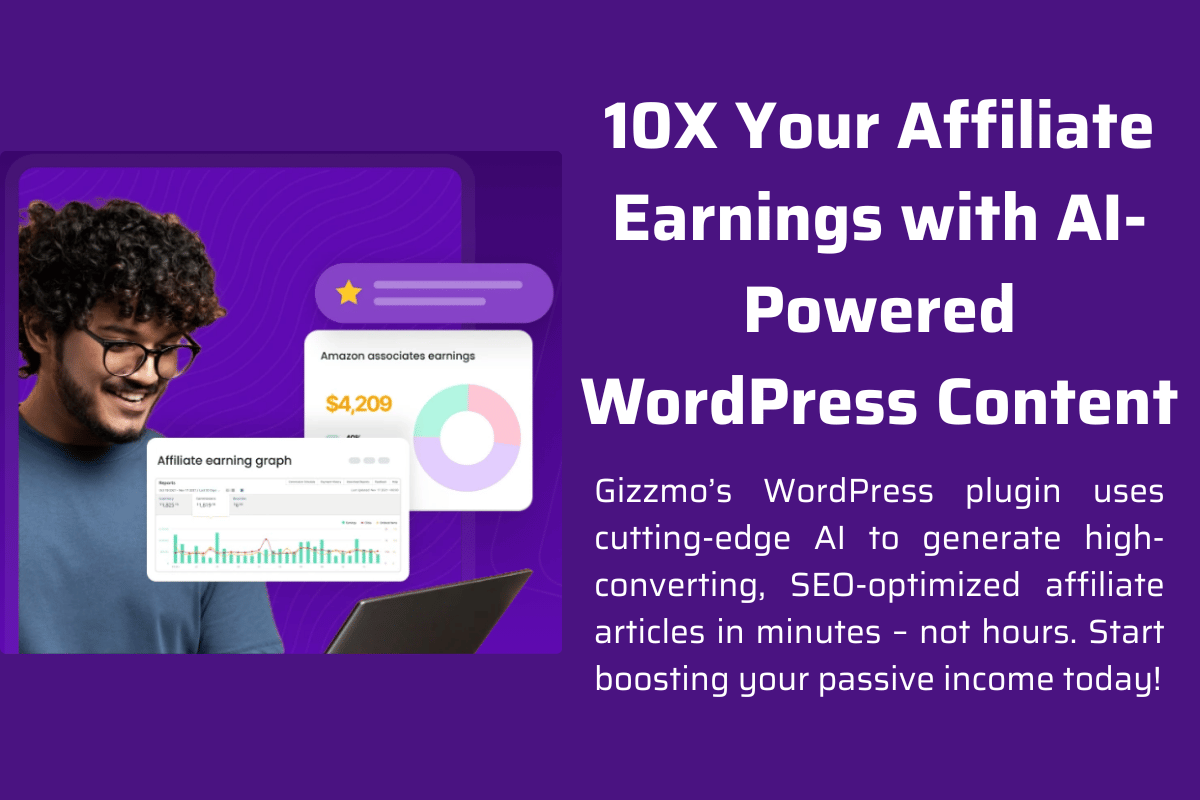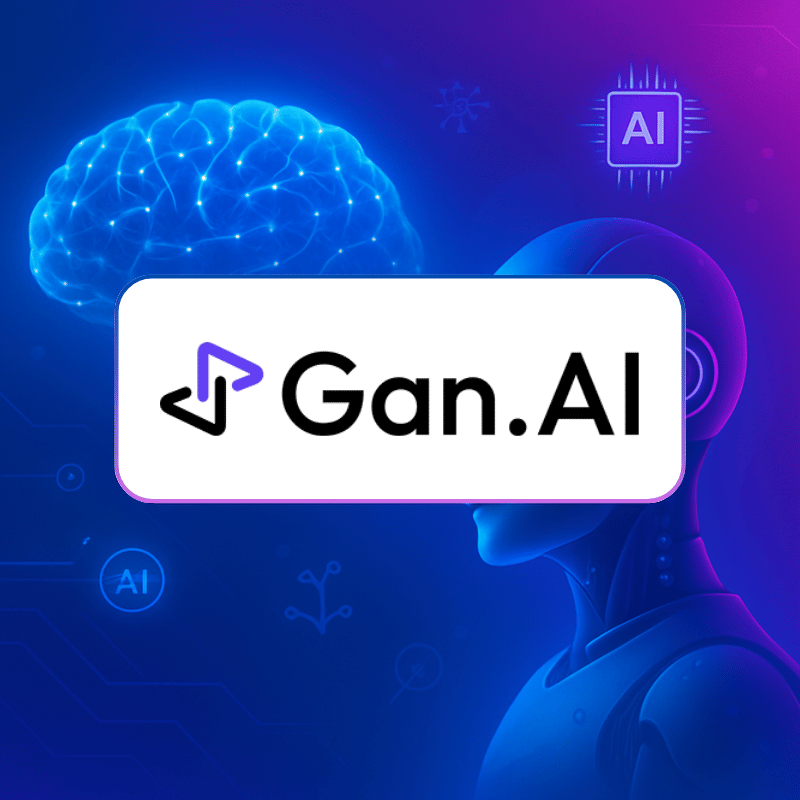Manychat is a powerful chatbot platform designed to help businesses automate customer engagement through personalized messaging. This comprehensive tutorial will guide you through the setup and utilization of Manychat, enabling you to leverage its robust features to enhance communication and improve customer interactions.
Creating Your Manychat Account
Step by Step:
- Access the Manychat Website
Visit the Manychat website and sign up for a free account to start exploring its features. - Fill Out the Signup Form
You will need to provide the following information:- Name: Enter your full name.
- Email: Provide a valid email address.
- Password: Create a strong password (e.g., “Password123!”).
After filling in the information, click on “Get Started for Free!”
- Connect Your Facebook Account
Since Manychat primarily operates through Facebook Messenger, you will need to connect your Facebook account. Follow the prompts to authorize Manychat. - Select Your Business Page
Choose the Facebook page you want to connect with Manychat. This will allow you to manage messages and automate responses directly from that page.
Navigating the Manychat Dashboard
Once you log in, you’ll see the Manychat dashboard.
What You’ll See:
- Dashboard: This section displays an overview of your chatbot’s performance, including subscriber count and recent activity.
- Automation: Here, you can create automated workflows and responses.
- Broadcasts: Manage messages you want to send to your subscribers.
- Audience: View and manage your subscribers and their interactions.
Creating Your First Chatbot
Step by Step:
- Click on “Automation”
In the left menu, click on “Automation.” - Create a New Flow
Click on “+ New Flow” to start building your chatbot. - Name Your Flow
Enter a name for your flow, such as “Welcome Message,” and click “Create.” - Add Messages
Click on “+ Add Message” to create your first automated message. You can customize text, images, buttons, and more.
How to Edit Elements:
- Text: Click on the text box to edit it. Make your changes and save.
- Images: To add an image, click on the image icon and upload a new one or select from the library.
- Buttons: Add buttons for user interaction (e.g., “Learn More” or “Contact Us”).
Customizing Your Chatbot
Step by Step:
- Add New Elements
Use the sidebar to drag and drop elements like text, images, videos, or buttons into your flow. - Set Up Quick Replies
Add quick reply buttons that allow users to respond easily without typing. - Save Your Changes
Remember to click the “Save” button after making changes to ensure everything is updated.
Setting Up Integrations
To enhance functionality, you may want to integrate other tools with Manychat.
Step by Step:
- Access Settings
In your dashboard, click on “Settings.” - Integrations Tab
Navigate to the “Integrations” tab where you can connect with various tools like email marketing services (e.g., Mailchimp) or CRM systems. - Add an Integration
Select your desired service and follow the instructions provided to connect your account.
Publishing Your Chatbot
Step by Step:
- Preview Your Bot
Before going live, click on “Preview” to see how your chatbot will appear to users. - Publish Your Bot
Once satisfied with your setup, click on “Publish” to make your chatbot live on Facebook Messenger. - Promote Your Bot
Share links or use ads to promote your chatbot and encourage users to engage with it.
Monitoring Results
Now that your chatbot is active, it’s essential to track its performance.
Step by Step:
- Return to the Dashboard
Select your bot from the dashboard menu. - Click on “Analytics”
Here you can view data about user interactions, such as how many users engaged with specific messages or flows. - Adjust Based on Insights
Use this data to refine your chatbot’s responses and improve user engagement.
Conclusion
With this tutorial, you now have a complete guide for getting started with Manychat. By following these steps, you can create an effective chatbot that enhances customer engagement and automates communication processes for your business. Explore Manychat’s features further and experiment with different flows!Visit the Manychat website today and start building your first chatbot!