Tidio is an innovative artificial intelligence tool that enhances customer engagement through chatbots and real-time support. This detailed tutorial will guide you through the process of setting up Tidio, allowing you to leverage its powerful features to improve your business communication and customer service.
Step 1: Sign Up for Tidio
Visit the Tidio Website
Go to the Tidio website and click on the “Get Started” button.
Fill Out the Registration Form
Enter your email address and create a secure password. Ensure that your password is strong to protect your account.
Confirm Your Email Address
Check your inbox for a verification email from Tidio. Click on the verification link provided in the email to confirm your registration.
Step 2: Choose Your Pricing Plan
Select a Plan
After confirming your email, you will be prompted to choose a pricing plan. Tidio offers various plans, including a free option that allows you to explore basic features.
Explore Features
Review the features included in each plan to determine which one best suits your business needs. Consider starting with the free plan to familiarize yourself with the platform before upgrading.
Step 3: Customize Your Chatbot
Access Chatbot Settings
Log into your Tidio dashboard and navigate to the chatbot settings.
Choose a Template or Create a Custom Flow
Select from pre-designed templates that fit your business model or create a custom chatbot flow tailored to your specific needs.
Set Automated Responses
Define automated responses for frequently asked questions by adding specific questions and corresponding answers. Use clear and concise language to ensure users understand the responses.
Step 4: Integrate Tidio with Your Website
Follow Integration Instructions
Access the integration section in your Tidio dashboard for detailed instructions on how to connect Tidio with your website.
Copy Installation Code
Copy the installation code snippet provided in your dashboard.
Paste Code into Your Website’s HTML
Open your website’s HTML code editor. Paste the code snippet just before the closing </body> tag of your website’s HTML file. Save changes to ensure that Tidio is integrated correctly.
Step 5: Set Up Live Chat
Activate Live Chat Functionality
In the settings menu, enable the live chat feature.
Customize Chat Widget Appearance
Adjust the design of the chat widget to align with your brand’s colors and style for a cohesive look on your website.
Assign Team Members for Live Chats
Designate team members who will handle live chat inquiries. Ensure they are trained on how to use the Tidio platform effectively for prompt customer responses.
Step 6: Launch Your Chat Solution
Go Live with Your Chat Solution
Once all configurations are complete, launch your chat solution on your website.
Monitor Interactions through Tidio Dashboard
Use the dashboard to oversee customer interactions and ensure everything is functioning smoothly. Make any necessary adjustments based on user feedback or performance metrics.
Step 7: Analyze Performance
Utilize Analytics Tools
Access Tidio’s analytics tools to monitor key engagement metrics such as response times, customer satisfaction ratings, and interaction volumes.
Adjust Strategies Based on Insights
Use insights gained from analytics to refine chatbot responses and improve overall service quality. Regularly review performance data to identify areas for enhancement in customer interactions.
Conclusion
In summary, Tidio is an effective tool that significantly improves customer engagement through its innovative AI-driven solutions. By following this detailed tutorial, you can successfully set up and utilize Tidio to enhance your business communication and customer service experience.Try Tidio today and discover how it can transform your customer service experience! Visit the site here! Share this tool with friends on social media!
Additional Resources
- See also: Complete ClickFunnels Tutorial



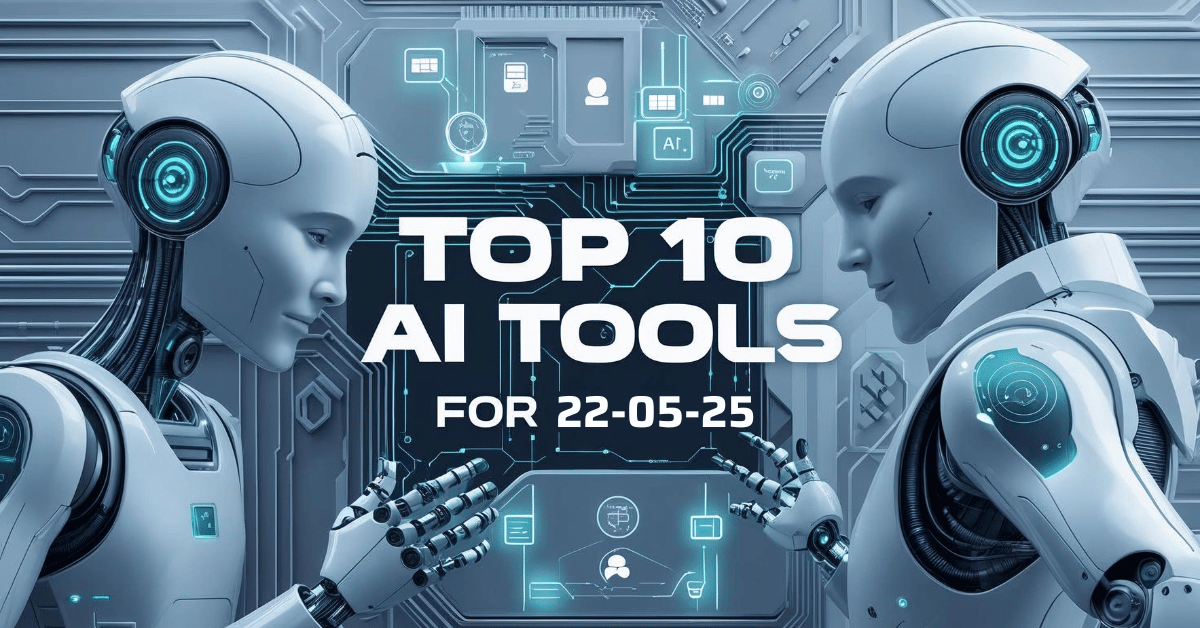
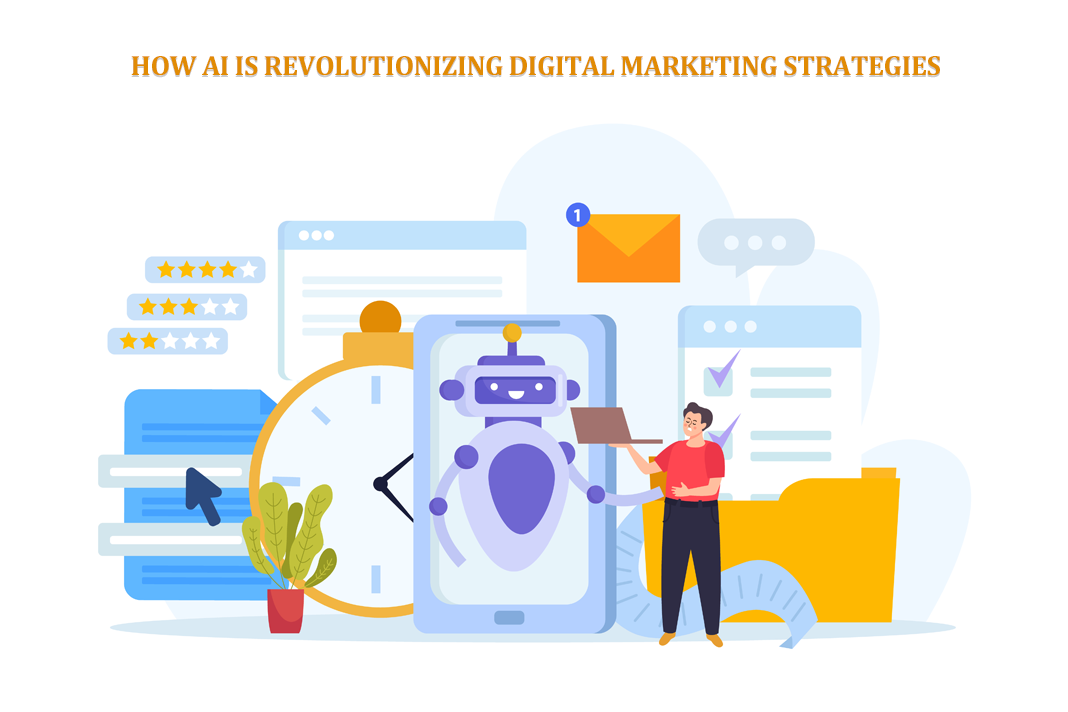
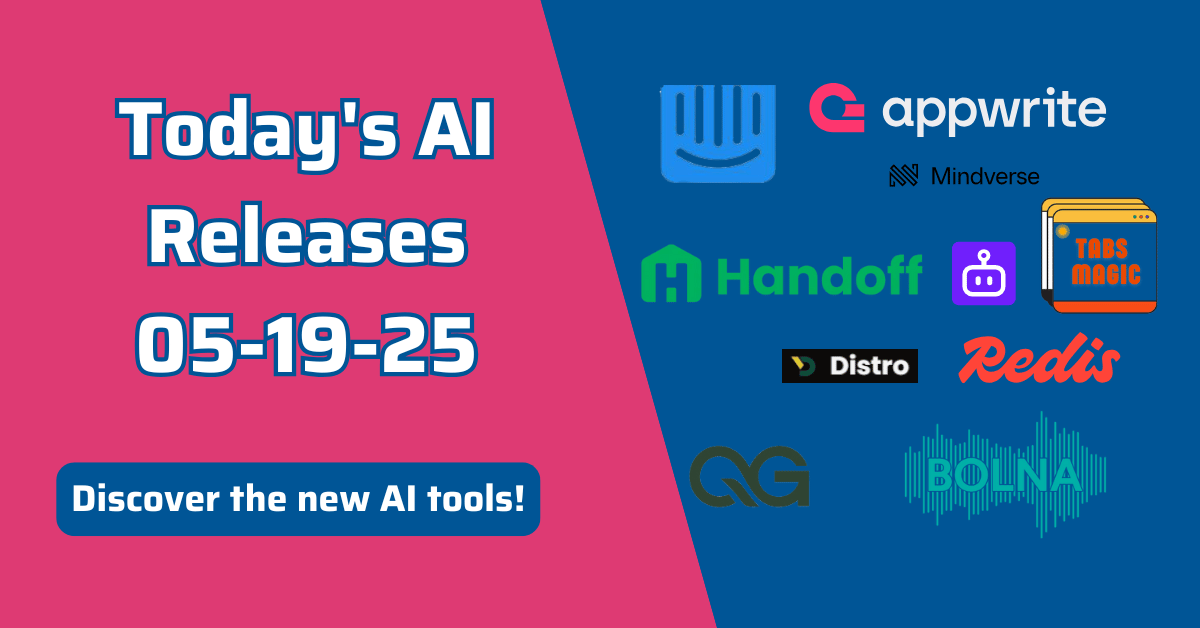


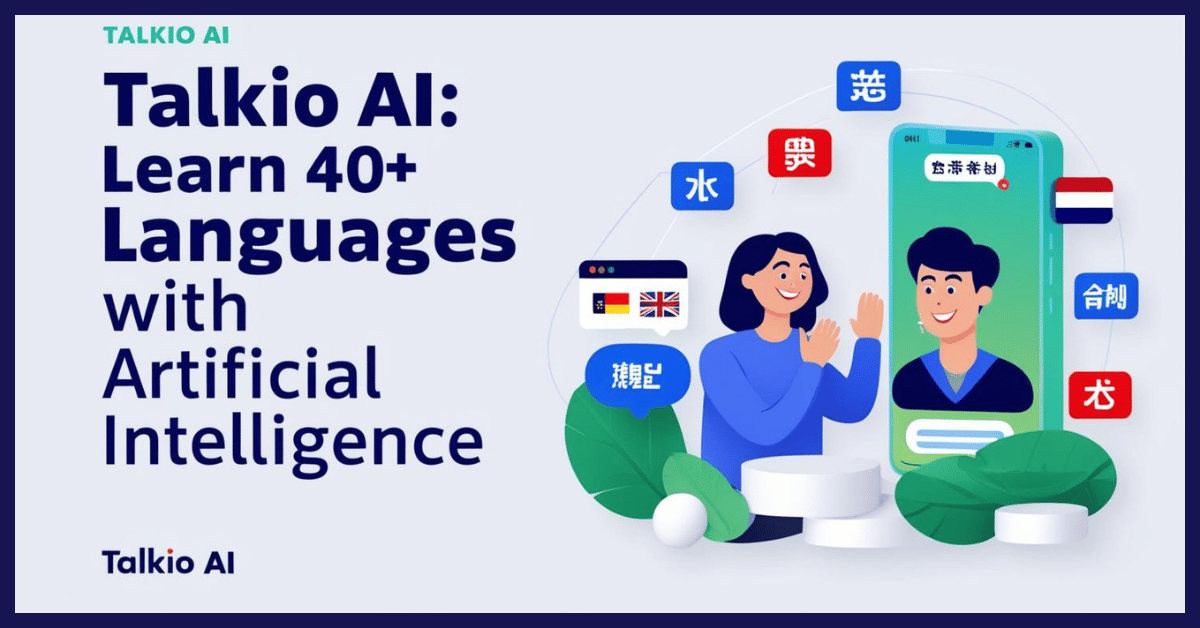

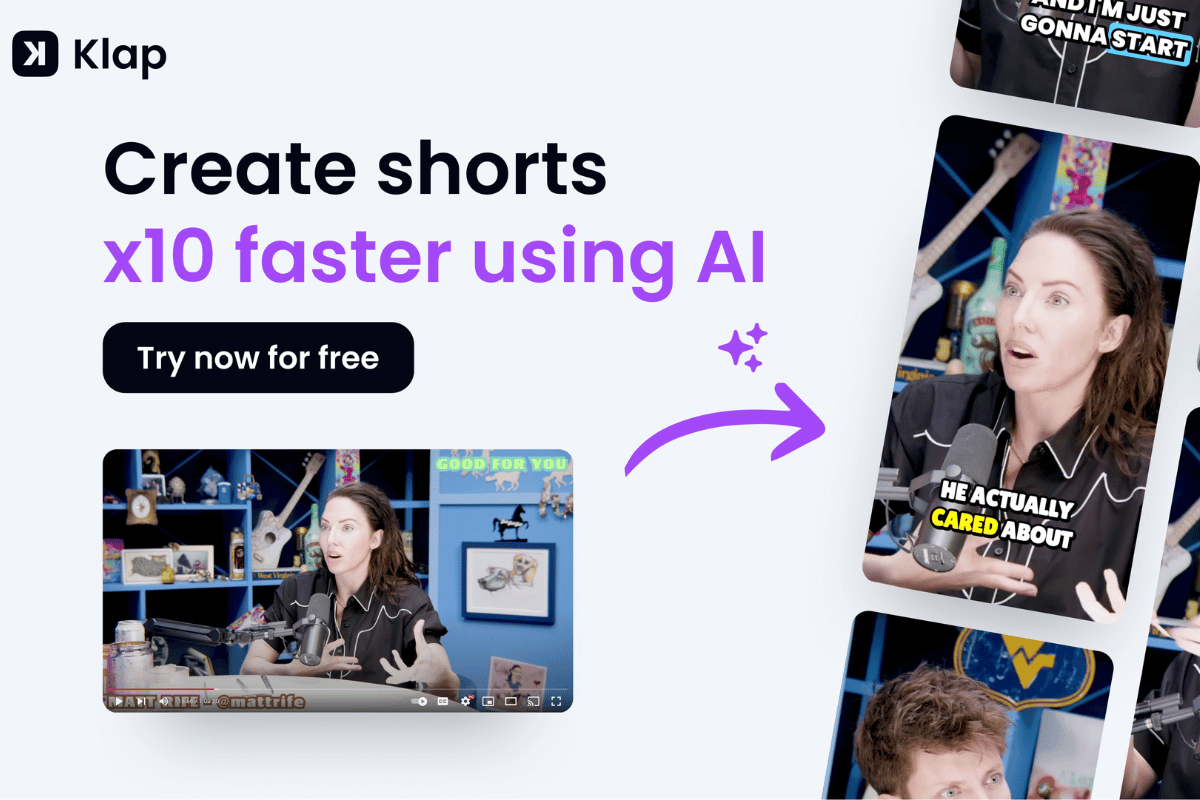
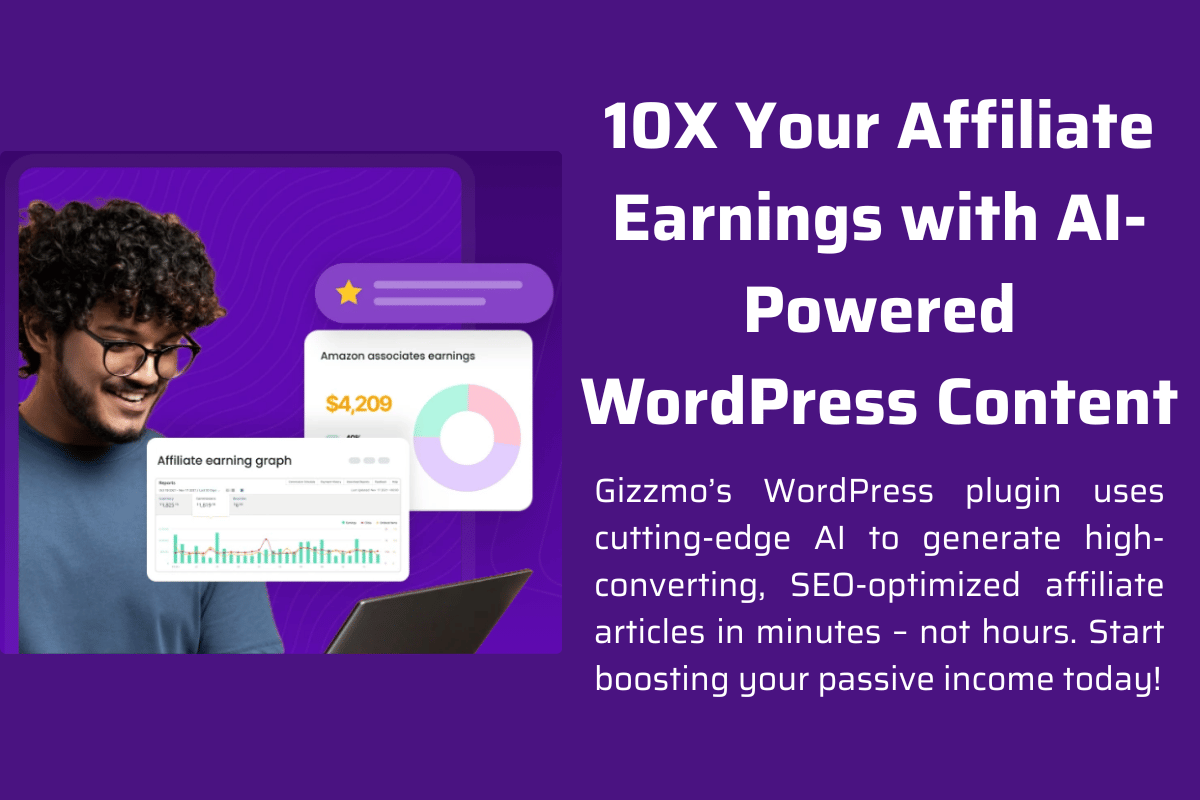


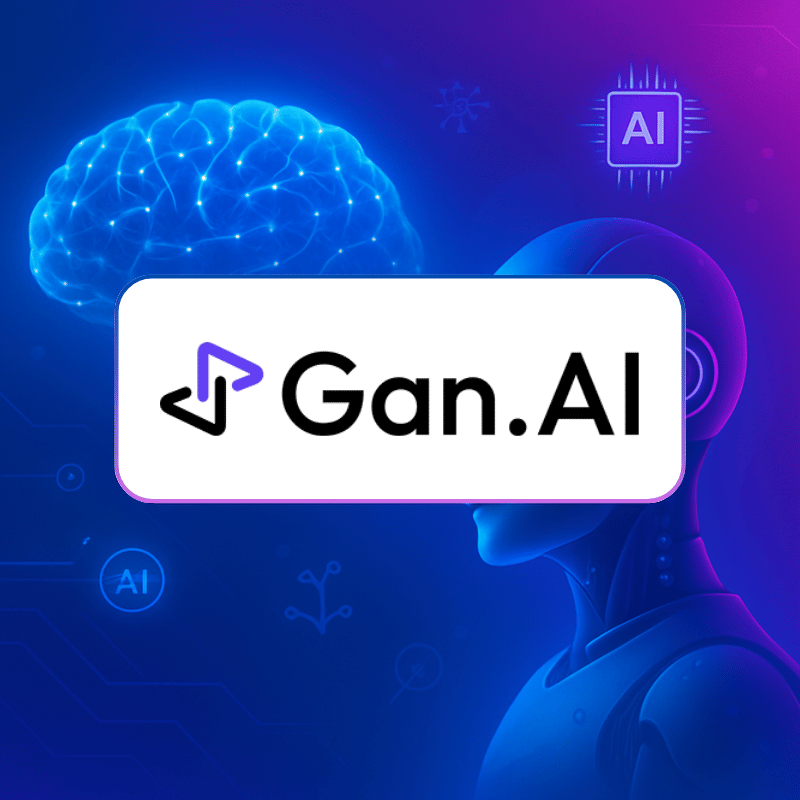


One Response